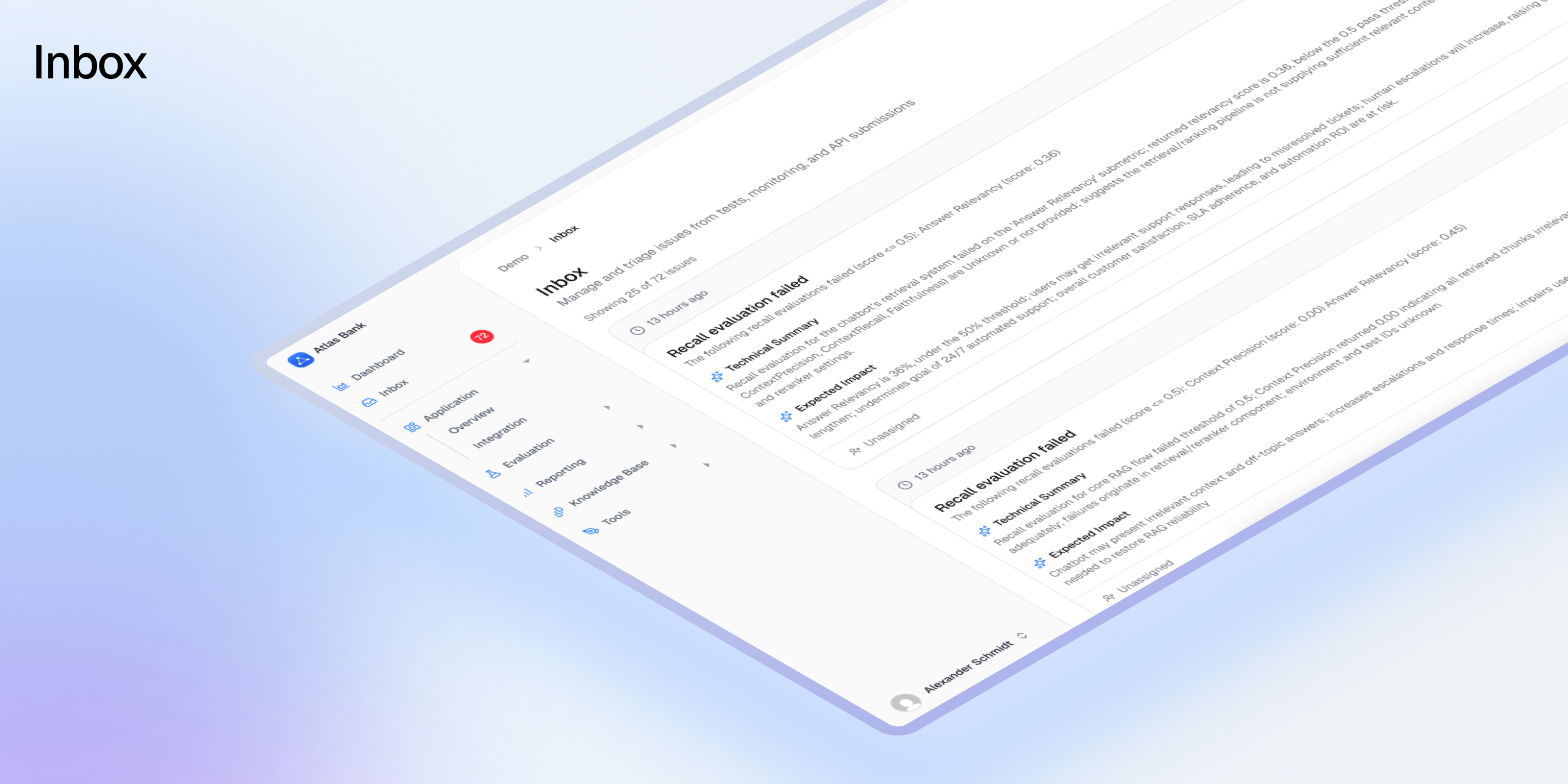 The Avido Inbox is where all issues and regressions in your AI application are gathered, triaged, and assigned. With the Inbox, you know where to start your day, and what issues to tackle first. It also allows for smooth and frictionless collaboration between stakeholders. A response is flagged as providing wrong answers? Assign it to the document owner. An answer about a feature is vague or contradictory? Assign the product manager who can clear it up. Technical error? Route it to the dev in charge.
An AI application is never done, nor perfect. It’s a continuous cycle of improvement through collaboration. This is what the Inbox solves.
The Avido Inbox is where all issues and regressions in your AI application are gathered, triaged, and assigned. With the Inbox, you know where to start your day, and what issues to tackle first. It also allows for smooth and frictionless collaboration between stakeholders. A response is flagged as providing wrong answers? Assign it to the document owner. An answer about a feature is vague or contradictory? Assign the product manager who can clear it up. Technical error? Route it to the dev in charge.
An AI application is never done, nor perfect. It’s a continuous cycle of improvement through collaboration. This is what the Inbox solves.
What is the Inbox?
The Inbox is a real-time, multi-source queue for all high-priority platform issues. It consolidates test failures, System Journal alerts, customer reports, and API-submitted errors into a single, actionable queue. Every incoming item is automatically summarized, categorized, and prioritized before surfacing to users, who can rapidly triage and assign. This is a focused, high-signal triage and assignment tool—not a deep workbench or collaborative analysis surface. It’s designed to help you quickly understand what’s wrong and get it to the right person.Issues
Issues are the core of the Inbox. Every regression, bug, potential hallucination, or actual error is processed and added into the Inbox as an issue.When Issues Appear
Issues show up when:- A test run by Avido fails: Evaluation tests that don’t meet their thresholds automatically create issues
- System Journal entries flag critical changes: Configuration changes outside acceptable ranges trigger issues
- External API submissions: Your application or third-party services call the Avido
/issuesendpoint - Future: Customer reports and AI Core alerts (planned)
Pre-Processing Pipeline
One of the core benefits of using Avido is the ability to work from the same truth, even when some stakeholders are technical, like engineers, and some are non-technical like SMEs. To enable this, Avido pre-processes all incoming issues before adding them to the Inbox. During processing, Avido’s AI will:- Summarize the issue: Create both business and technical summaries
- Estimate impact: Assess the expected effect this issue will have
- Assign priority: Set criticality level (Critical, High, Medium, Low)
- Find similar issues: Detect duplicates and related problems using AI embeddings
- Add metadata: Include source, timestamps, and relevant context
Using the Inbox
Accessing Your Inbox
Navigate to the Inbox section in your Avido dashboard. You’ll see a real-time queue of all unresolved issues, sorted by priority and creation time.Understanding Issue Cards
Each issue displays:- Priority Badge: Visual indicator of criticality
- Source: Where the issue originated (Test, System Journal, API)
- Title: Clear description of the problem
- Business Summary: Plain-language explanation (default view)
- Technical Summary: Detailed technical context (toggle to view)
- Metadata: Creation time, affected systems, related traces
- Similar Issues: Count of potentially related problems
Core Actions
Triage Workflow
- Review: Scan the queue, starting with highest priority items
- Understand: Read AI-generated summaries to grasp impact
- Act: Take one of these actions:
- Assign: Route to a specific user or team with optional notes
- Dismiss: Mark as resolved or non-actionable with a reason
- Merge: Combine with similar issues to reduce duplication
Bulk Operations
Select multiple issues using checkboxes to:- Assign all to one person
- Dismiss multiple non-issues
- Apply the same action to related problems
Business vs Technical Views
Every issue comes with two perspectives:- Business Summary (default): What happened and why it matters, in plain English
- Technical Summary: Root cause details, stack traces, and technical context
The Issues API
The/issues endpoint allows you to create issues and send them straight into the Avido Inbox from any application.
Example Use Cases
- Catch technical errors: Send application errors directly to the Inbox
- User feedback: Allow users to report hallucinations or unhelpful answers
- Support integration: Let customer service reps create issues from support tools
API Usage
Deduplication & Similar Issues
The Inbox uses AI embeddings to automatically detect similar issues:- Automatic Detection: Flags potential duplicates with similarity percentages
- Merge Suggestions: Recommends combining highly similar issues (>90% similarity)
- Pattern Recognition: Groups related issues to reveal systemic problems
Best Practices
Daily Triage
- Start your day by reviewing new issues in the Inbox
- Focus on High priority items first
- Aim for “Inbox Zero” - clearing all unassigned urgent issues
Effective Assignment
- Assign based on expertise and current workload
- Add notes when assigning to provide context
- Reassign if someone is overwhelmed
Maintain Inbox Hygiene
- Dismiss false positives promptly with clear reasons
- Merge duplicates to keep the inbox clean
- Don’t let issues accumulate - triage regularly
Leverage AI Summaries
- Use business summaries for quick understanding
- Switch to technical view when diving into implementation
- Trust the AI prioritization but apply your judgment
Success Metrics
The Inbox helps you track:- Response Time: How quickly issues are triaged and assigned
- Resolution Rate: Percentage of issues successfully resolved
- False Positive Rate: How many dismissed issues were non-actionable
- Pattern Detection: Recurring issues that indicate systemic problems
Current Limitations
The Inbox is designed as a triage tool, not a full incident management platform:- No multi-step workflows or root-cause analysis features
- No deep collaboration workspaces within the Inbox
- Limited to standardized
/issuesAPI for external submissions
Getting Started
- Automatic Setup: The Inbox is ready to use immediately
- First Issues: Will appear as soon as tests fail or issues are submitted
- Customization: Contact your Avido team to adjust priority thresholds or configure integrations